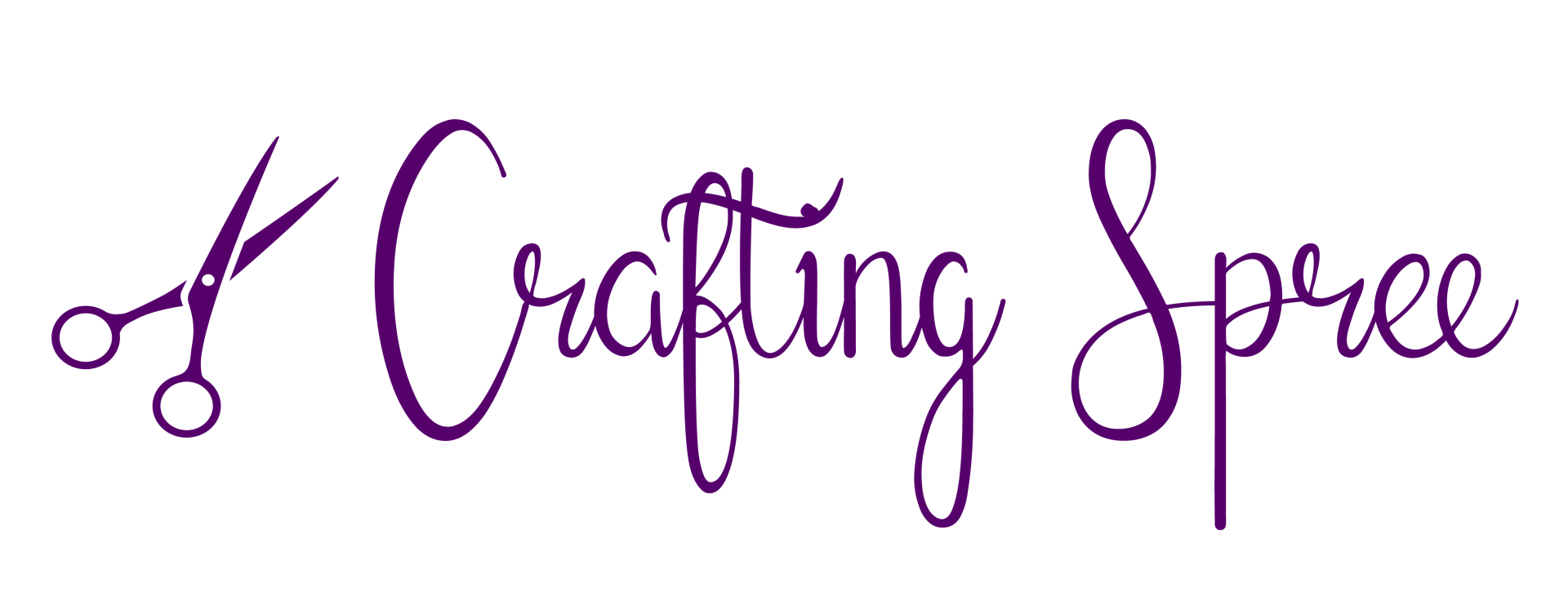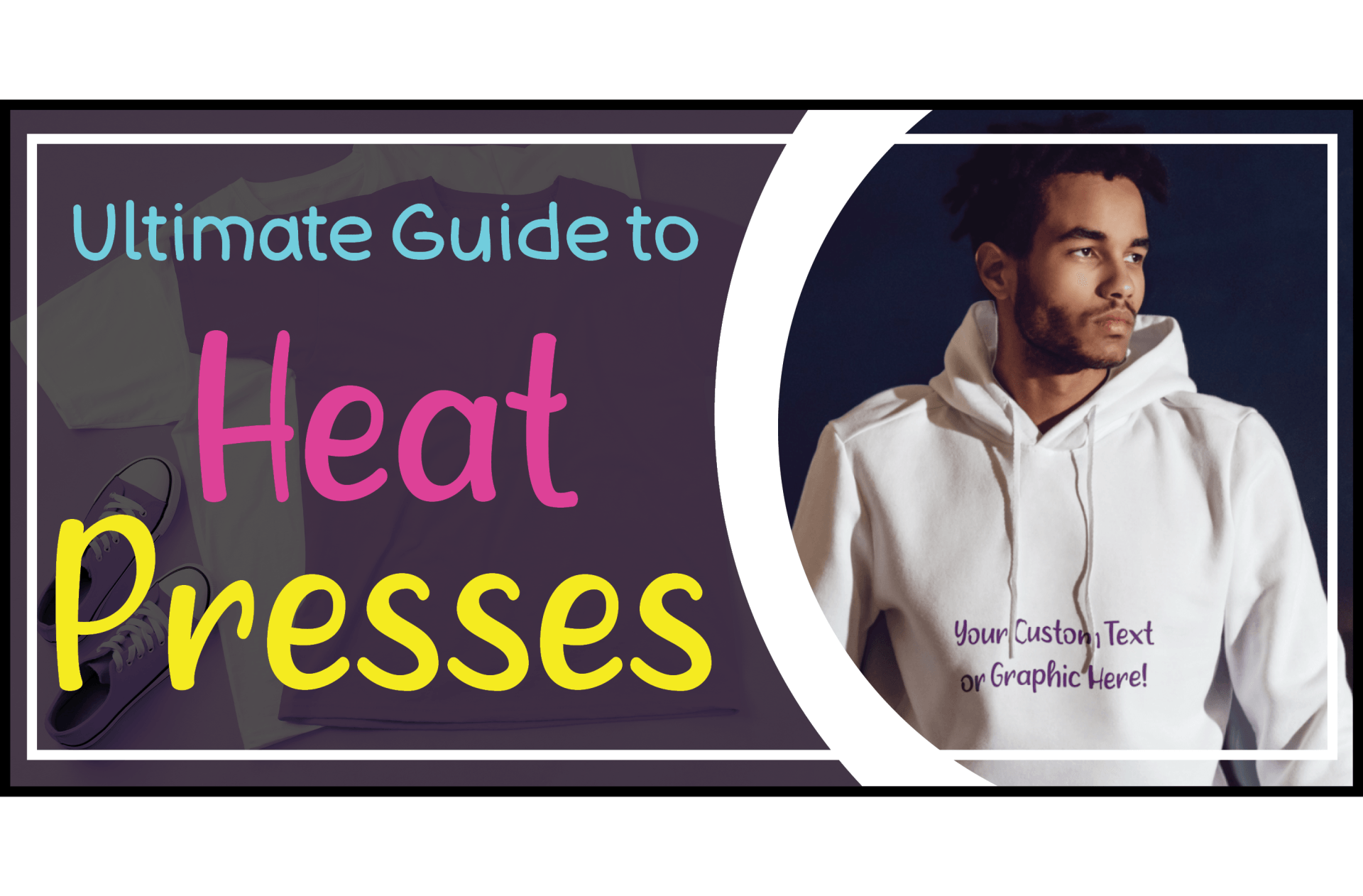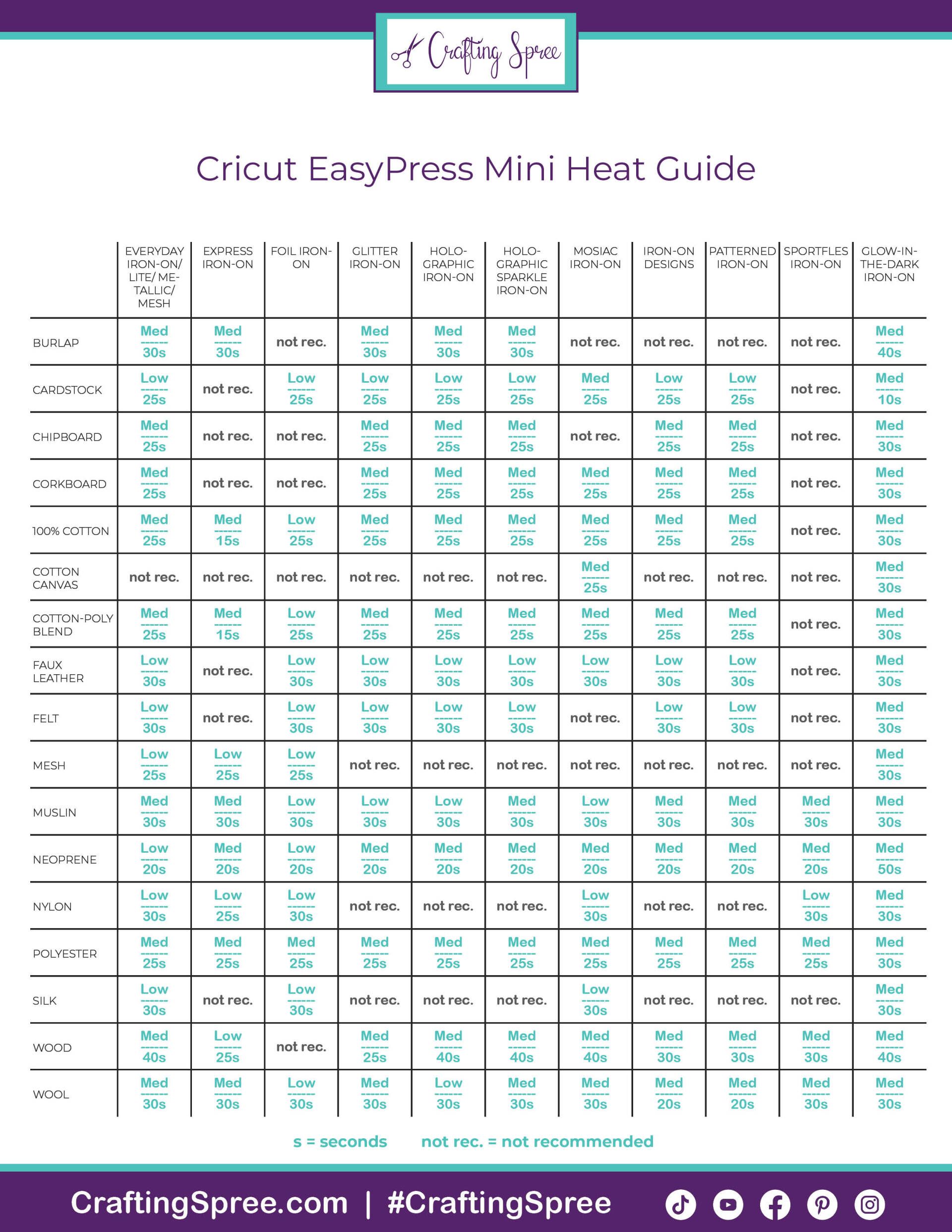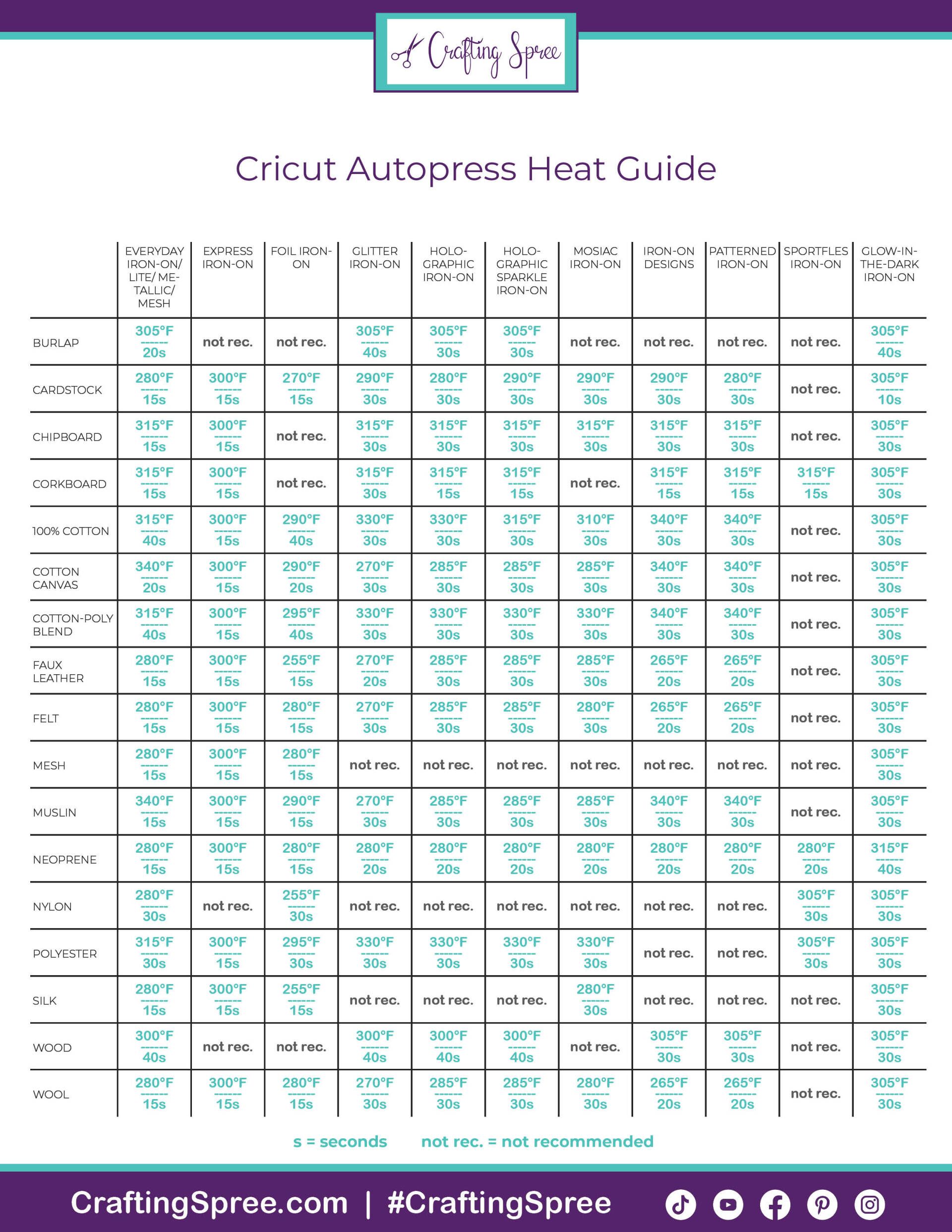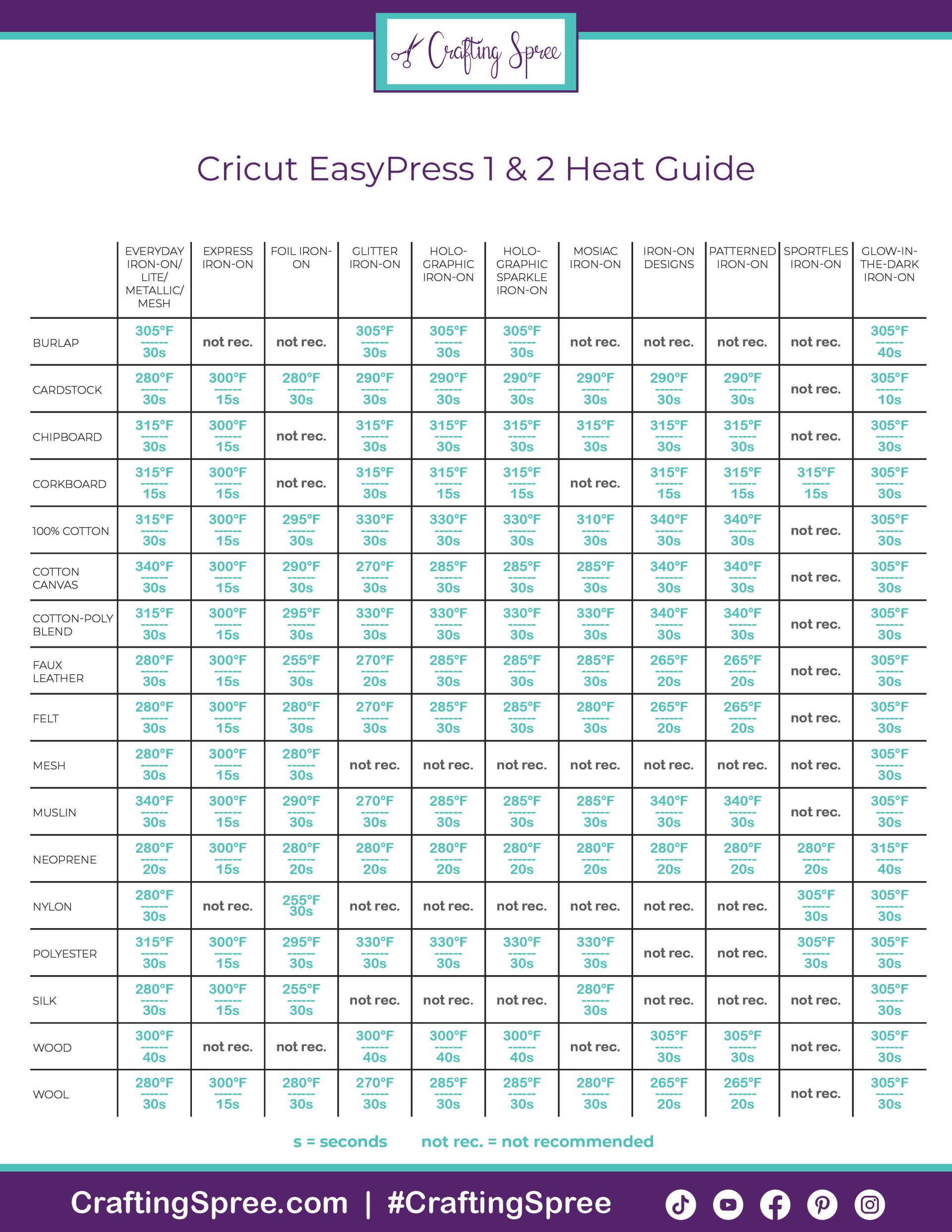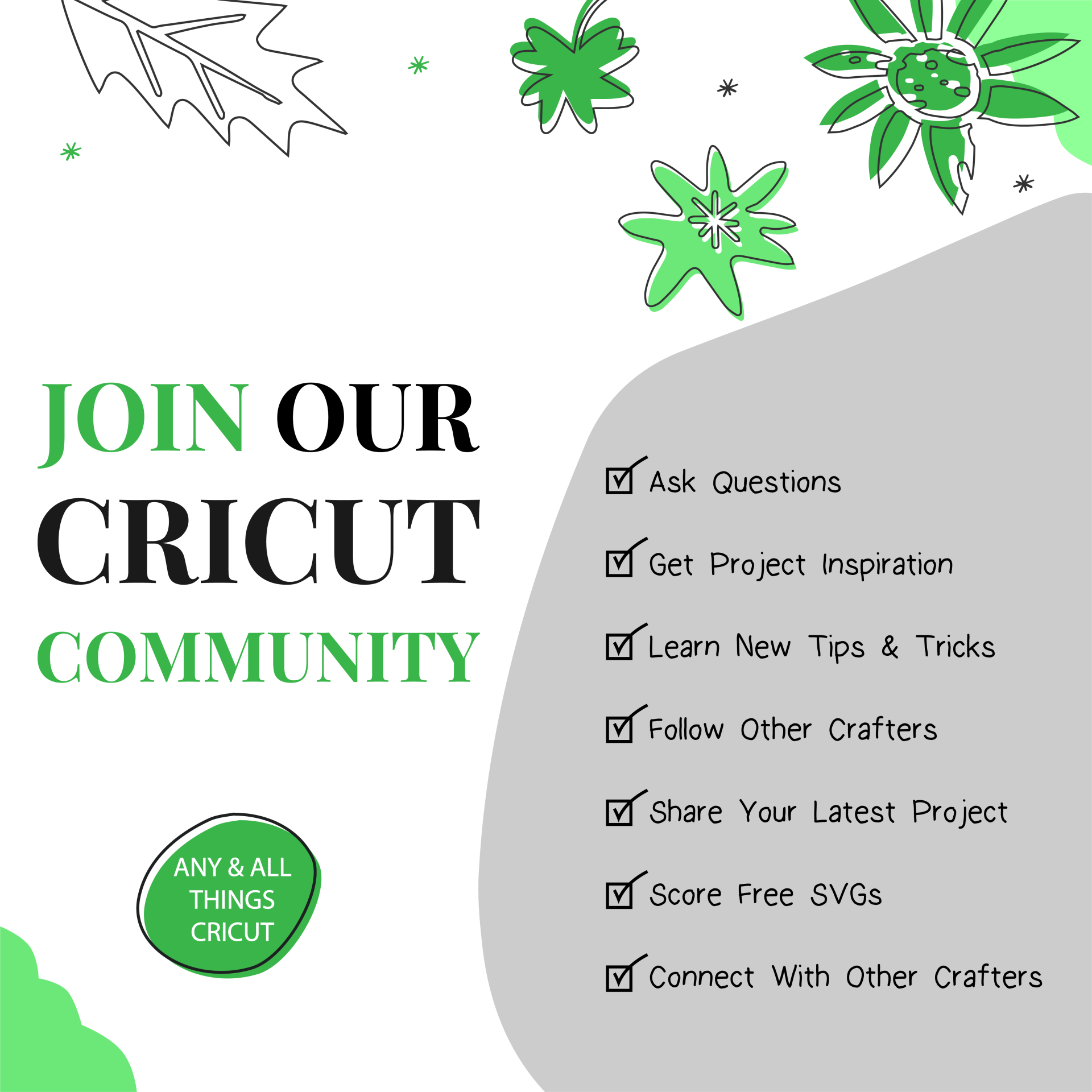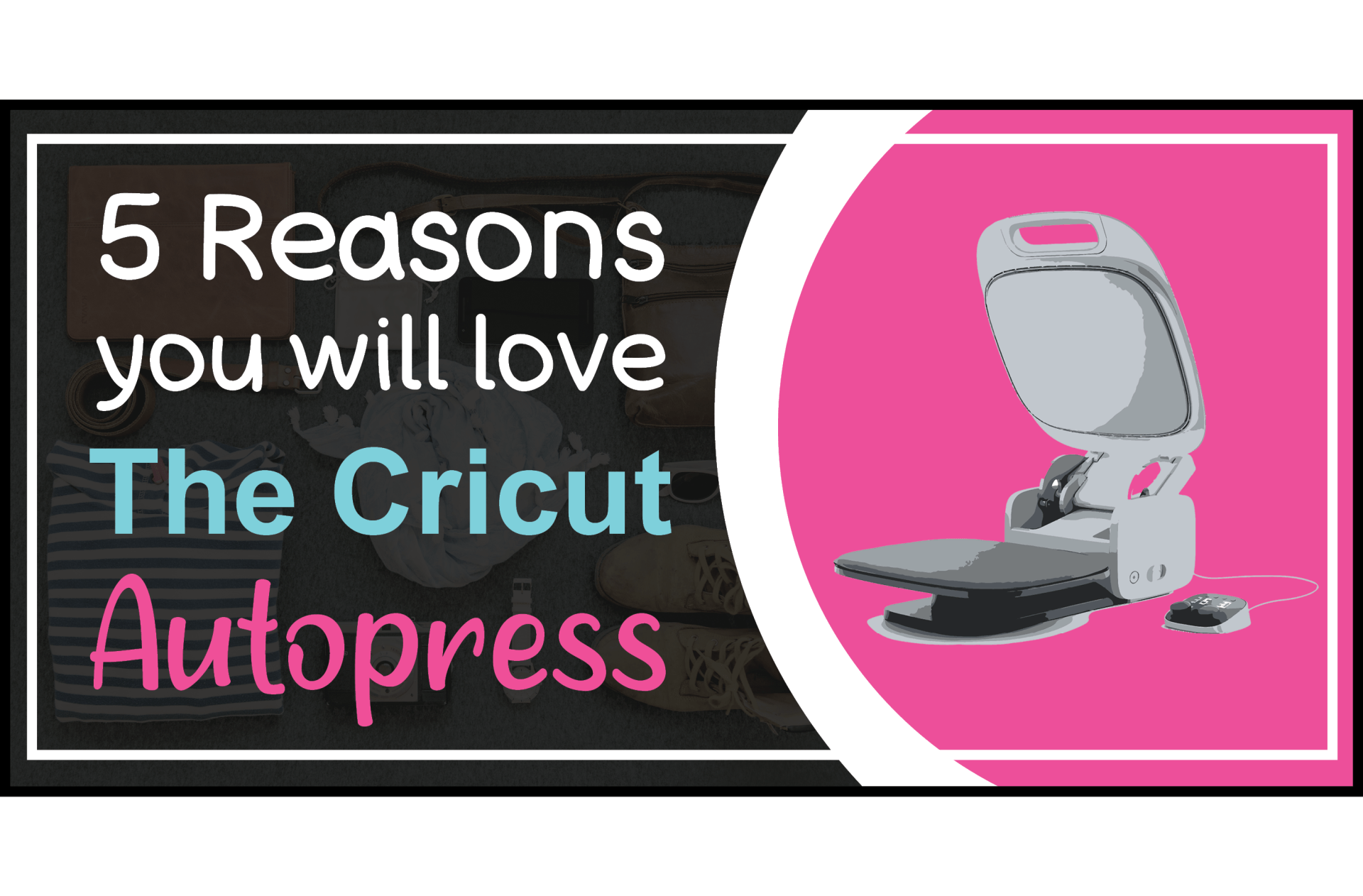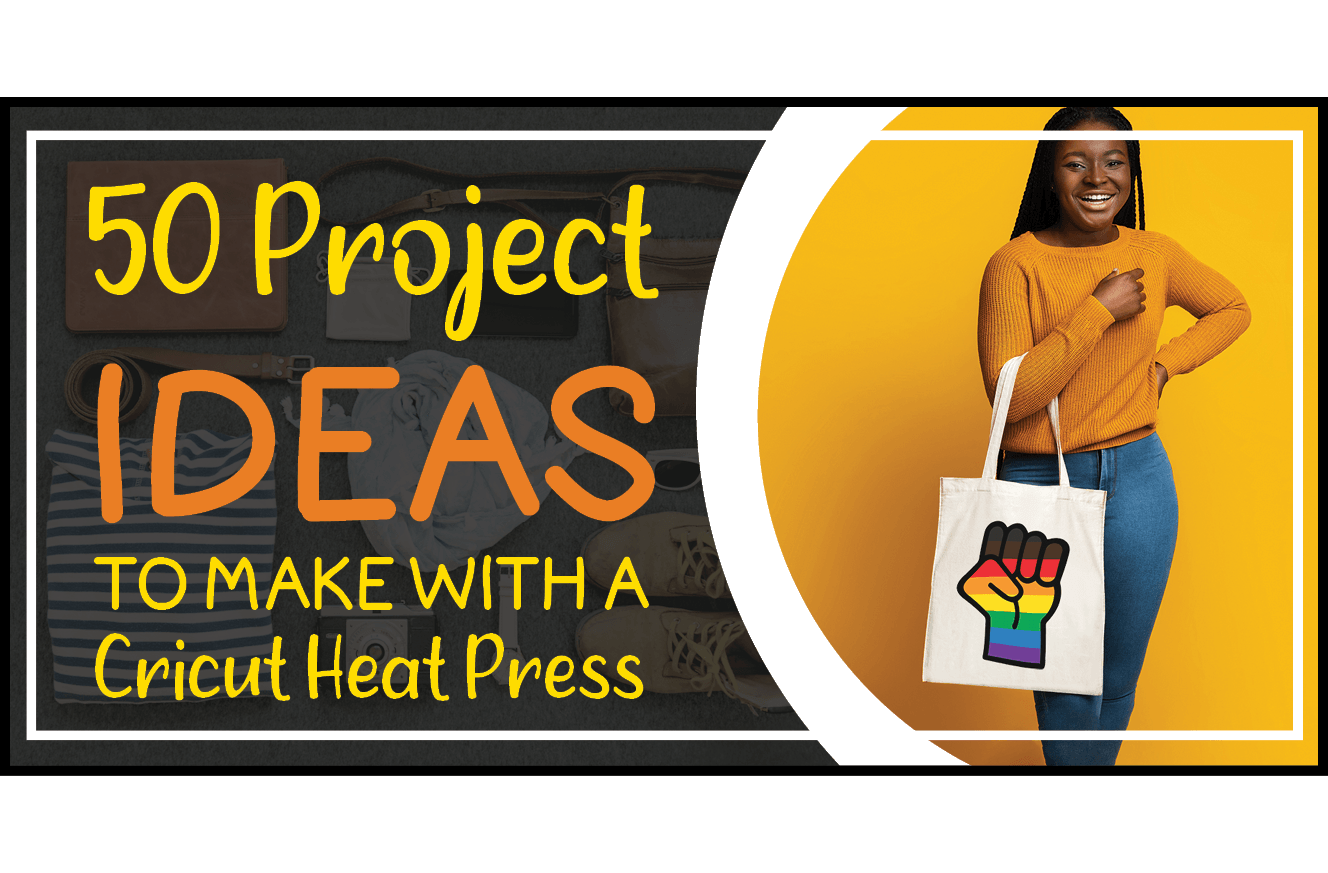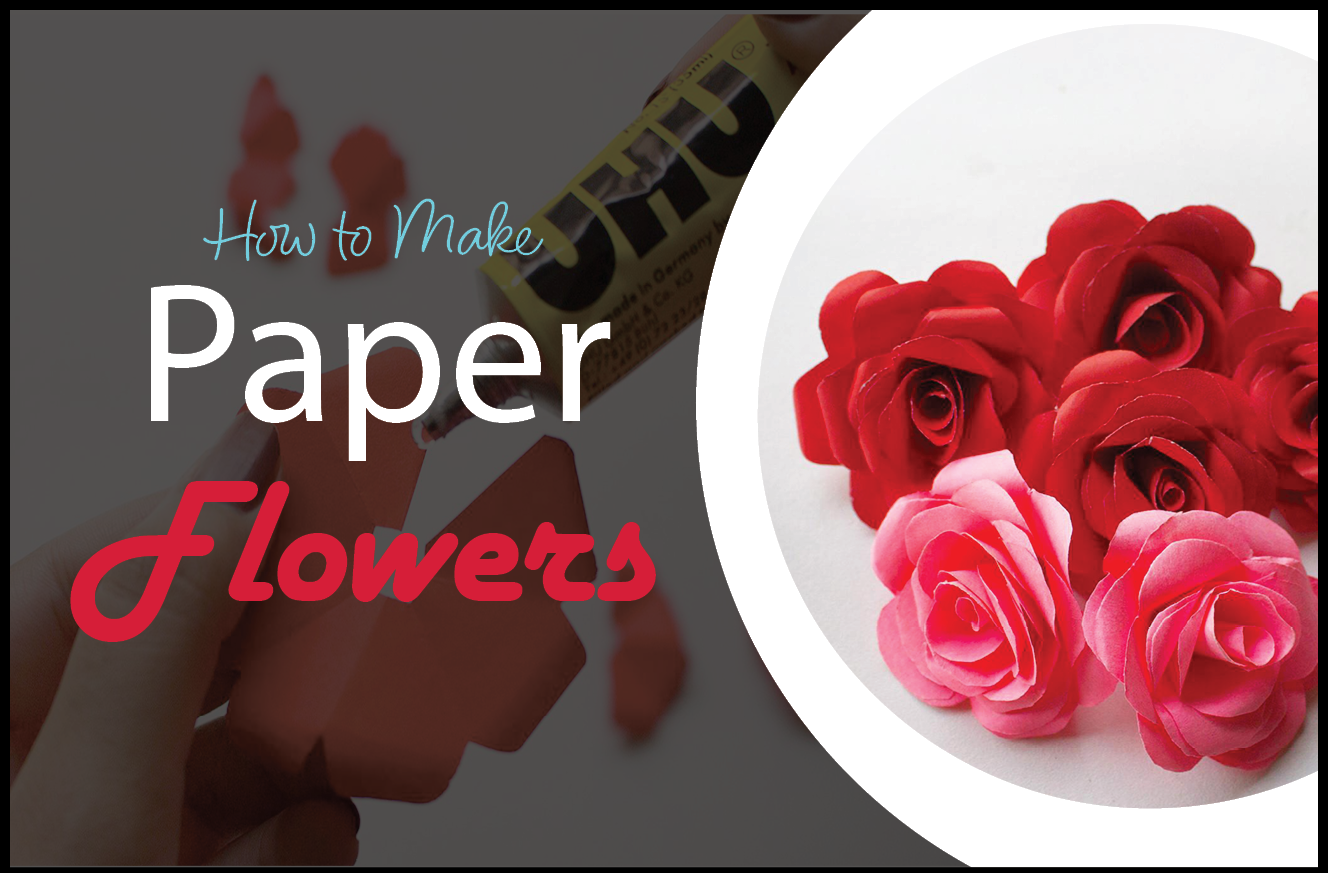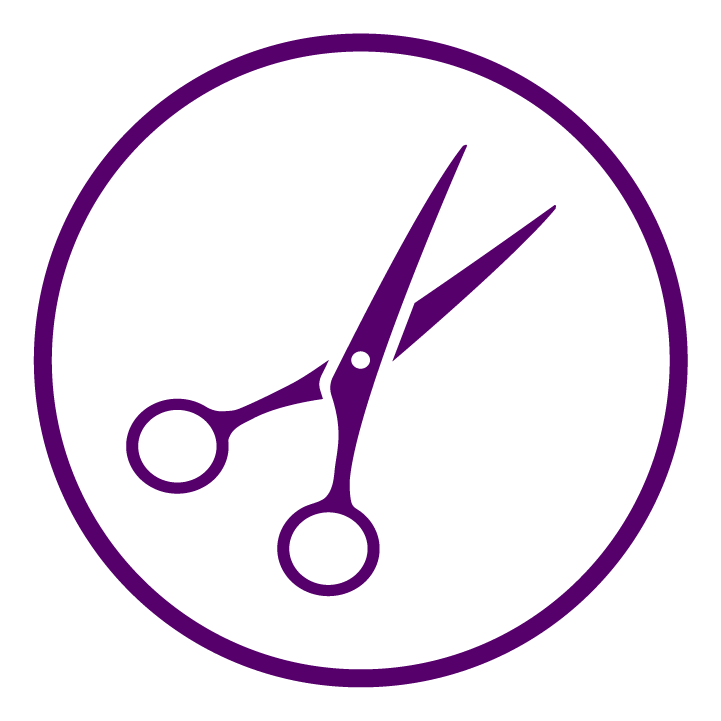If you’re looking to purchase a Cricut EasyPress but have no idea where to start, then stick around and take full advantage of our Cricut EasyPress all-in-one guide for beginners. Or, if you already have a Cricut Easypress and are looking for guidance on heat settings then feel free to jump straight to downloading our Free Cricut Temperature Guides now!
If you’re an avid crafter like me or even just a casual one, you know how much fun it is to make your own personalized and unique projects, especially when they’re going to be gifts for a friend or family member.
Once you start making your own custom Cricut projects, it’s only natural to want to take them up a notch and make them even more personalized, and what better way than by adding some fun HTV or iron-on vinyl? Especially when you can get fun patterned vinyl, glow-in-the-dark HTV, or my personal favorite: GLITTER VINYL!
This is where the Cricut EasyPress machine comes in — but what exactly is it? Is it worth buying? Which version is best for you?
Well, have no fear, for Crafting Spree is here to break down everything there is to know about all the different Cricut Heat Presses, what they do, and how they differ so that you can make the best decision in purchasing the Cricut EasyPress that is perfect for your Cricut crafting needs!
Table of Contents
- What is a Cricut EasyPress
- Cricut Heat Press Temperature Guide
- Using Cricut Design Space with a Cricut Heat Press
- Cricut EasyPress Comparison
- How to Set up and use a Cricut Heat Press
- What Materials Can I Use with the EasyPress?
- What is the Cricut EasyPress Mat, and Do You Need One?
- Is a Cricut EasyPress worth it?
- Frequently Asked Questions
What is a Cricut EasyPress?
The Cricut EasyPress machines and the Cricut Autopress are essentially optimally-sized smart irons created specifically for Cricut crafters that use heat and applied pressure to fuse materials like HTV, iron-on vinyl, sublimation transfers, and more to another surface.
They can be used on t-shirts, stuffed animal plushies, coasters, towels, makeup bags, and more!
Cricut Heat Press Temperature Guide
When it comes to using a Cricut heat press, one of the most important things to consider is the temperature and time settings. Different projects, materials, and crafting blanks require different temperature and time settings, and these settings can vary depending on the heat press model you're using.
For example, t-shirts typically require a higher temperature and longer pressing time than hats or tote bags. Similarly, certain materials, such as cotton or polyester, may require different temperature and time settings compared to other materials like nylon or spandex.
It's important to follow the manufacturer's instructions for your specific heat press model to ensure that you're using the correct temperature and time settings for your project. However, it can be helpful to have a cheat sheet on hand to reference while you're heat pressing. That's why we've created a
free Cricut Heat Press Temperature Guide that you can download and print out for easy reference.
This handy chart includes temperature and time recommendations for a wide range of materials and crafting blanks, making it easy to find the right settings for your project. Simply hang it on the wall in your craft room or keep it nearby while you're heat pressing for quick and easy reference.
Having a cheat sheet like this can be a convenient way to ensure that you're using the correct temperature and time settings for your heat press projects. So be sure to
download our free Cricut Heat Press Temperature Guide and keep it handy while you're crafting!
Using Cricut Design Space with a Cricut Heat Press
Cricut Design Space is a powerful software that allows you to create custom designs, text, and graphics using a wide range of tools and features. You can even upload your own images and graphics to use in your designs. Check out these SVG design bundles on Etsy that you can upload to Cricut Design Space to use on your next Heat Press project!
When designing your project, be sure to keep in mind the size and placement of your design on your crafting blank. You'll also want to consider the color of your design and the color of your crafting blank. Some materials, such as dark-colored fabrics, may not be suitable for certain types of projects, such as sublimation projects that require white or very light-colored sublimation blanks.
Once you've completed or chosen your design, you'll need to load your desired materials onto your Cricut grip mat and then into your machine. Cut out your design using the appropriate settings. Then, you can use your heat press to apply the necessary heat and pressure to transfer your design onto your crafting blank.
Be sure to follow the manufacturer's instructions for your heat press to ensure that you're using the correct temperature and time settings for your specific project. You can also download our free Cricut Heat Guide Cheat Sheet of temperature settings and pressing times for a wide array of different materials and crafting blanks.
With a little bit of practice and some careful planning, you can easily use Cricut Design Space in conjunction with your Cricut heat press to create all kinds of amazing projects. Check out some of these awesome
Cricut Design Space tutorials by my awesome crafting friend Shawn Mosche, owner and creator of the
popular Crafting Blog: Shawn Mosch. You can also learn
how to download free fonts to Cricut Design Space and discover our favorite
Cricut writing font hack by subscribing to
the Crafting Spree Youtube Channel!
Cricut EasyPress Comparison
Cricut EasyPress Mini
The Cricut EasyPress mini is a great, affordable, and easily-stored heat press option for Cricut crafters looking to do smaller heat transfer projects.
The EasyPress mini is perfect for transferring iron-on designs that are 4 inches wide by 3.5 inches long or 1.7 inches wide by 5.25 inches long and for transferring Infusible Ink designs that are 2.75 inches wide by 2.75 inches long or 1.625 inches wide by 5 inches long.
When it comes to price, you can’t beat the Cricut EasyPress Mini. In general, it tends to be around half the price of the Cricut EasyPress 2. You can often find it on Amazon for around $50; however, prices can vary. Check out the
Cricut EasyPress Mini on Amazon.
Cricut EasyPress
The Cricut EasyPress is Cricut’s first-ever heat press released. Each heat press iteration comes with its own set of pros and cons, however, in general, you can assume that the older versions will be less expensive than newer versions (that’s a pro for penny-pinchers like me), but it will consequently come with fewer features, have potentially limited accessories, and in the case of all three versions of the Cricut EasyPress- they all come in smaller sizes compared to the Cricut Autopress.
However, in the case of the Cricut EasyPress, it has actually been discontinued and is no longer available for purchase on Amazon or through Cricut’s official online store. If you’re looking for the next oldest and least expensive option, then the Cricut EasyPress 2 is the best fit for you.
Here’s what
the original Cricut EasyPress looked like for reference.
Cricut EasyPress 2
The Cricut EasyPress 2 is the second generation of Cricut's heat-transfer machine and is available in three different sizes: 6x7, 9x9, and 12x10. Compared to the original Cricut EasyPress, the EasyPress 2 heats up, up to 25% faster, keeps your work surface cooler by up to 60°F which reduces your risk of burns, remembers your previous time and temperature settings from your last use, has edge-to-edge heating, and has precise temperature control. Download our Free Cricut Heat Press Temperature Guide to take out the guesswork and ensure professional results!
Following the release of the Cricut Autopress and in light of holiday sales, you can typically buy a new Cricut EasyPress 2 for around $100, which clocks in at around half the price of a Cricut EasyPress 3 and around an eighth the cost of the Cricut Autopress. Keep in mind that these are ballpark price ranges that will likely change over time, are subject to availability, and vary across different online selling platforms.
From what I’ve found, Amazon tends to have the best prices and often has sales as well as free shipping. Check out the
Cricut EasyPress 2 on Amazon.
Cricut EasyPress 3
The Cricut EasyPress 3 is newer than its predecessor. The Cricut EasyPress 3 features Bluetooth to Cricut Heat app connectivity, a ceramic-coated heat plate, super-fast heat-up, and comes with a safety base to protect your work surface in between use while the heat press is still hot.
If you're looking for something more advanced than the Cricut EasyPress 2 with a lower price tag than the Autopres, then the Cricut EasyPress 3 is for you. It still gets hot enough for heat transfer projects, but like the EasyPress 2, its size is limited to 9x9, and 12x10. Check out the
Cricut EasyPress 3 on Amazon.
Cricut Autopress
If you’re looking for the biggest and best when it comes to Cricut heat presses, then hold on to your hat because the Cricut Autopress is coming in first by a landslide! While the Cricut Autopress is only available in one size, it just so happens to be the LARGEST size, coming in at a whopping 15x12 inches!
Unlike all the older Cricut EasyPress models, the Cricut Autopress is a clamshell-style heat press, meaning it’s all one piece, and the protective heat pad is attached to the heat press. Say so long to burn risks to you and your work surface, and hello to streamlined simplicity with this bad boy.
As if that wasn’t enough, the Cricut Autopress closes easily and automatically releases when the heat-pressing cycle is complete. It doesn’t get any easier than that! It also has more advanced safety features, including auto shutoff after 13 minutes of inactivity. It’s comprised of sturdy steel, has extra-wide clearance when in the open position, and even comes with a one-year warranty upon purchase.
Immediately following its release, it sold out VERY fast and at the moment, is available on Amazon in a
Cricut Autopress Bundle, but is in stock for machine-only purchase on
Cricut’s official online store and sometimes they have great deals and discounts on their
Cricut Sales page.
How to Set up and use a Cricut Heat Press
Setting up a Cricut heat press for the first time can seem intimidating, but it's actually a fairly simple process. Here's a step-by-step guide to help you get started:
- Gather your equipment. In addition to your heat press, you'll need a few other tools and materials, such as a power cord, a heat-resistant pad, and a cutting mat (if you're using a Cricut machine to cut out your heat-transfer design).
- Assemble your heat press. Depending on the model you have, your heat press may come in several pieces that need to be assembled. Follow the manufacturer's instructions to put your heat press together.
- Find a suitable location. Your heat press will need to be plugged in and should be placed on a flat, stable surface. It's also a good idea to have plenty of space around the heat press for safety reasons.
- Plug in your heat press. Once you've found a suitable location for your heat press, plug it in using the power cord.
- Adjust the heat and pressure settings. Most heat presses have adjustable heat and pressure settings, so you'll need to set these to the appropriate level for your project. Refer to our Cricut Heat Press Temperature Guide to view the best heat setting and press time for your specific project.
- Place your crafting blank onto your heat-resistant surface, or in the case of the Cricut Autopress, place your design into the heat press and make sure it’s flat. Be sure to align it properly, ensuring it’s not crooked or skewed. This will allow for a perfectly aligned transfer design and professional results.
- Place your heat transfer design into your crafting blank and set the heat press to the proper temperature and press time for your project's specific material and crafting blank combination using our free heat press cheat sheet.
- Once everything is in place, you can press the start button on your heat press to begin the transfer process. Be sure to Cricut’s official website for specific information on the use of your Cricut heat press model and material.
What Materials Can I Use with the EasyPress?
Below are just some of the many materials you can use in combination with a Cricut Heat Press but note that material compatibility varies based on the kind of HTV, iron-on vinyl, or sublimation transfer you are using.
Be sure to reference your machine and material instructions for exact guidelines on using your transfer material in combination with your crafting blank with a Cricut heat press. You can even print, frame, and hang our Free Cricut Temperature Guide for easier reference in your craft space!
- Aluminum Sheets
- Burlap
- Ceramic Coasters
- Card Stock Paper
- Chipboard
- Cork Board
- 100% Cotton
- Cotton Canvas
- Cotton-Poly Blend
- Faux Leather
- Felt
- Mesh
- Muslin
- Neoprene
- Nylon
- Polyester
- Silk
- Wool
View deals on heat transfer Vinyl and shop our top crafting blanks.
What is the Cricut EasyPress Mat, and Do You Need One?
The Cricut EasyPress Mat is a must-have for all crafters and DIYers. Iron-on projects without using a Cricut Heat Mat are notoriously difficult to accomplish perfectly, but the EasyPress Mat eliminates these issues. It protects your work surface from the heat as well as your project fabric from hot ceramic plates.
While you don’t need to use a Cricut-brand EasyPress Mat with your EasyPress, it was designed for it, and it makes things seamless and easy while also protecting your surfaces from melting or burning.
Finally, avoid using ironing boards, corrugated cardboard, and silicone baking mats/aluminum foil instead of a Cricut Easypress heat mat because these can get very hot and lead to severe burns. No crafting war-wounds allowed! Check out
Cricut EasyPress Heat Mats on Amazon.
Is a Cricut EasyPress worth it?
If you’re thinking about getting a Cricut EasyPress or Autopress machine, you might be wondering if it’s worth it. We’re here to help!
Why buy a Cricut heat press instead of using an iron or an off-brand heat press? The answer is simple: because it’s the best user-friendly option out there. Aside from the fact that you can make all kinds of fun projects, like shirts and bags, jewelry, mugs, pillowcases, apparel, and SO much more..
If there’s one reason people go with Cricut machines above cheaper options, it’s because they have made them the most user-friendly, which also translates to being beginner-friendly. Cricut has tasked their many researchers and developers with creating heat presses and other machines to best suit the needs of crafters and to produce the best, most high-quality products.
One minor example of how they have done that with their heat presses is, contrary to a household iron, their heat presses evenly distribute heat, AND they guide you on what specific heat temperature setting to use, what kind of pressure to apply, and how long to apply heat for ALL the different types of transfer material and project surface material you can use.
This means you reduce all risk of burning your project, work surface or project blank, as well as putting your vinyl at risk of heating up too much and melting or not heating up enough, leading to cracks, peeling, and ruined projects and wasted supplies, time, and money.
In the end, with a Cricut heat press, you can heat transfer vinyl onto fabric or paper with the machine to create some truly unique gifts for friends and family (or even yourself!). There are so many possibilities! And you can rest assured knowing that your projects will turn out high-quality and be long-lasting. Don't forget to download our free Cricut Heat Press Temperature Guide Cheat Sheet too for easier setting reference while you're mid Cricut-crafting!
So, is a Cricut EasyPress worth it? If you have a passion for DIY projects, want to expand your creative horizons, produce high-quality projects, and have a very beginner-friendly and user-friendly machine, then absolutely!
Frequently Asked Questions about Heat Presses
Join our Cricut Community
Join our Cricut community on Facebook by joining our Cricut group: Any and All Things Cricut!
Here, you’re more than welcome to post photos of your latest projects, connect with other crafters, share your new Etsy shop, products, other social media accounts and more.
It’s also a wonderful place to share tips and tricks that you’ve learned along the way in your Cricutting adventures, as well as an excellent resource for troubleshooting any Cricut issues and getting answers to any questions you may have. What better place to get information and connect, than where all the Cricut crafters are!?
Join the crafting group today!
Additional Cricut Heat Press Resources
Check out the Crafting Spree blog for more DIY, Crafting & Cricut Resources: